Roll Reports¶
View by Date¶
If roll reports are configured then roll report data can be inspected by selecting the “Roll Reports” tab near the bottom of the main window. By default, roll data is displayed “by roll”:
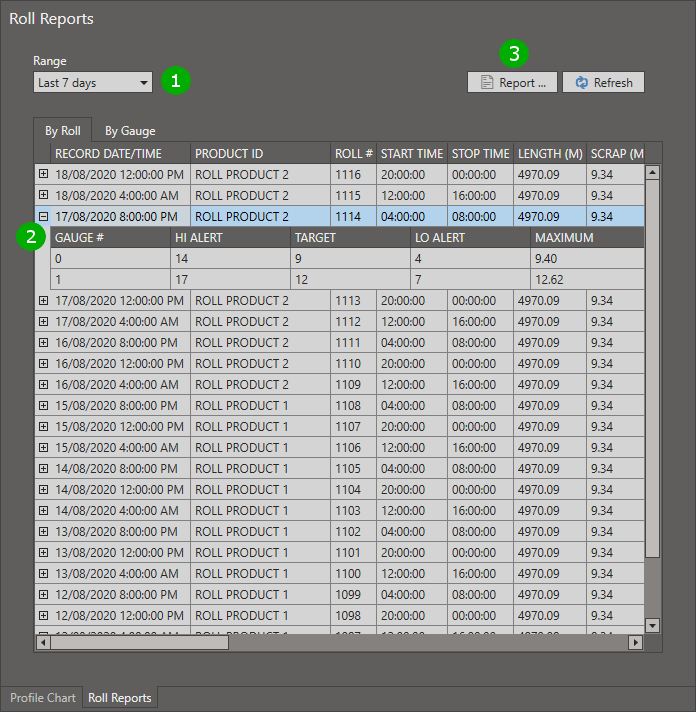
( 1 ) The range determines how much data is requested from the database. By default, roll reports are retrieved for the last seven days.
( 2 ) For each roll, individual gauge data may be available; expand a roll data row to view gauge data.
( 3 ) Select a roll, then press the “Report” button to view or print a single-page report containing statistics for the selected roll and thickness range charts for up to eight gauges.
To filter by product ID, hover over the column header, click on the filter icon and select desired values in the filter editor.
Click on the “By Gauge” tab to view data by gauge:
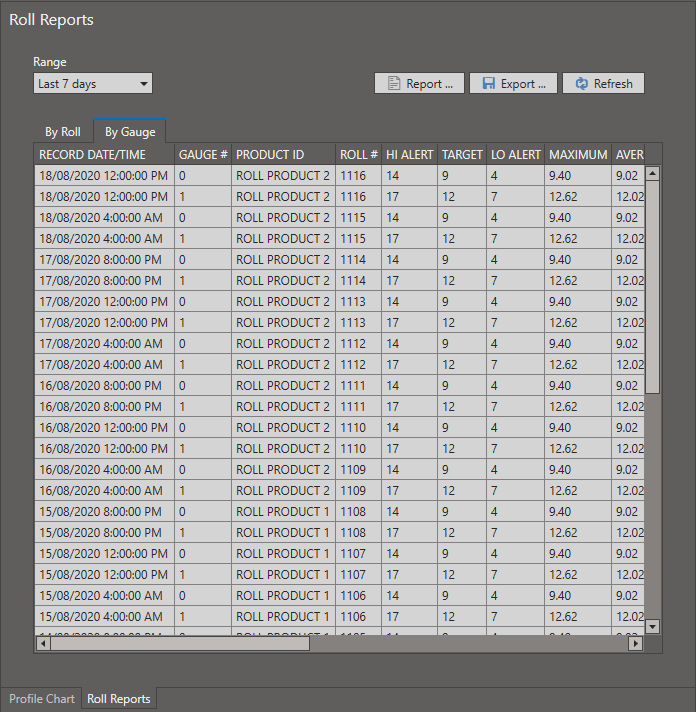
To filter by gauge number, product ID or roll number, hover over the column header, click on the filter icon and select desired values in the filter editor.
To search for specific values, type CTRL-F or select “Edit / Find” from the menu.
Export¶
Select “File / Export Roll Reports” from the main menu to save the displayed roll report list to a Microsoft Excel file or a CSV file.