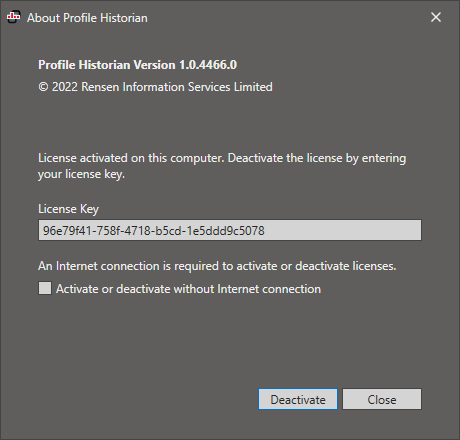First Start¶
Initial Activation¶
When you first start Profile Historian, you may begin a 30-day trial or — if you have purchased a perpetual license — you can enter your perpetual license key. Your computer needs to be connected to the Internet to activate the license directly or you can activate the license offline by checking the “Activate or deactivate without Internet connection” box.
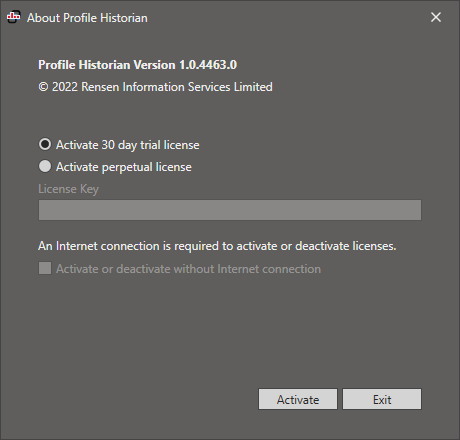
To revisit or change activation settings later, open the above activation dialog via the “Help / About” menu.
Activate Trial License¶
To activate a trial license, select “Activate 30 day trial license” in the dialog above, then press the Activate button. This will send an anonymous installation identifer for your application instance to our cloud server to register the trial license.
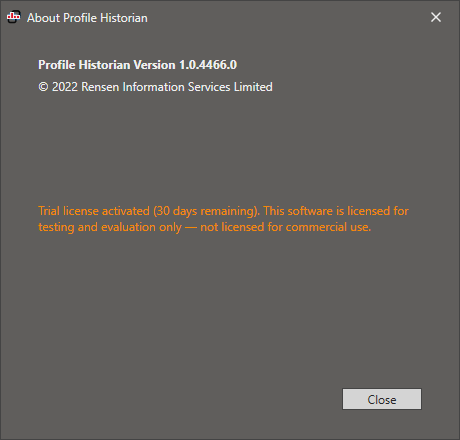
Activate Perpetual license¶
To activate the perpetual license, select “Activate perpetual license” in the dialog above, enter your license key, then press the “Activate” button. This will register the perpetual license of the application instance for this computer.
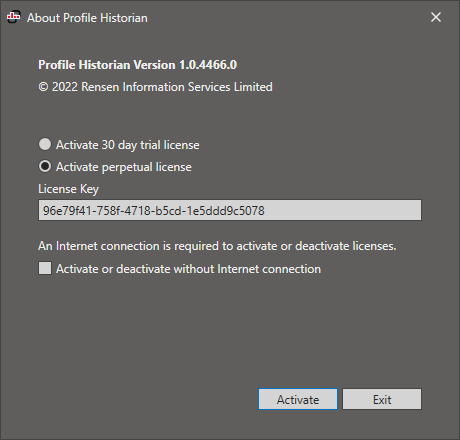
Offline Activation¶
After selecting “Activate perpetual license”, enter your license key and check the “Activate or deactivate without Internet connection” box, then click Activate.
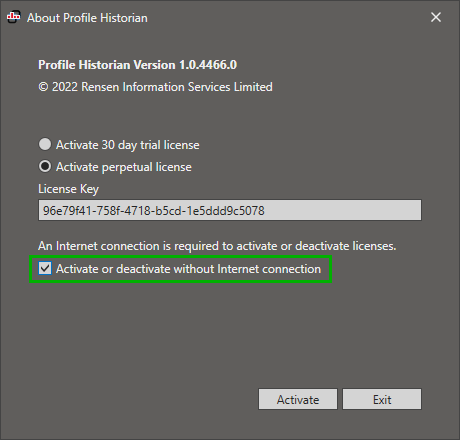
This will provide you with a browser link that you can use on a different computer that is connected to the Internet to obtain an activation code.
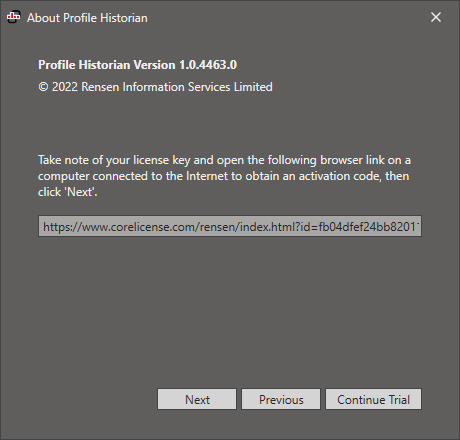
Click Next, then enter the activation code as shown in the browser window. After entering the activation code, click Next to complete the activation.
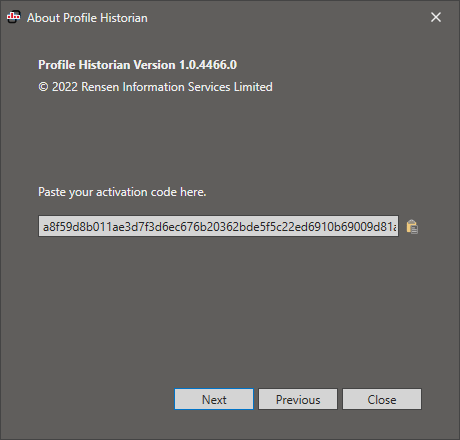
Initial Configuration¶
After license activation, a configuration dialog is shown as described in the next chapter.
Change Trial License to Perpetual license¶
Once a trial license is activated you can choose to activate a perpetual license at anytime during the trial period by entering your license key and by pressing the “Activate” button.
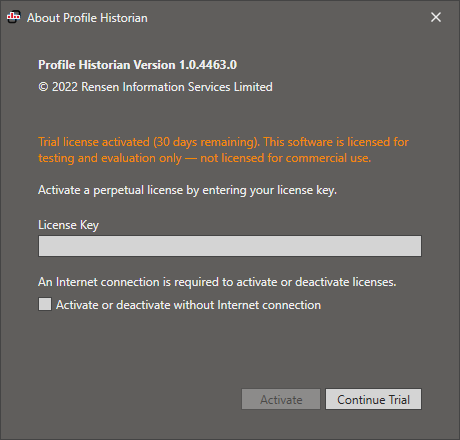
Deactivate Perpetual license¶
To deactivate an activated perpetual license (for example for use on a different computer), enter your license key, then press the “Deactivate” button; this will unregister the application instance. Check the “Activate or deactivate without Internet connection” box to deactivate when offline.