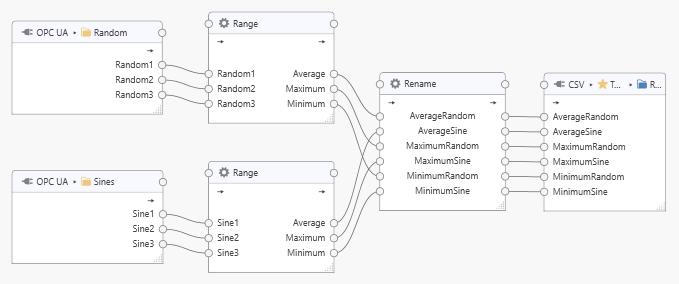Rename Processor¶
The Rename processor is installed with the Dataristix application. It does not modify values but instead may assign a different tag name to any input value that passes through the processor. This can be useful when, for example, other preceding input stages or processors return tag names that are either the same, too long or ambiguous, and the output stage uses a generic topic that carries over any tag name that is connected to it. Using the Rename processor, tag names can be adjusted before the tag values and tag names reach the output stage.
Add to Task¶
Add the Rename processor to a task by dragging it from the “Build” panel onto the task’s “Task Builder” panel.
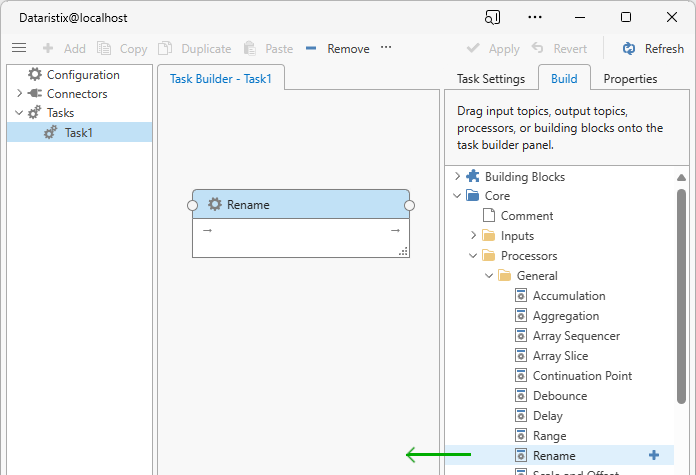
Configuration¶
Select the processor item in the “Task Builder” panel to view its properties. Note that the name list remains empty until tags are connected to the processor.
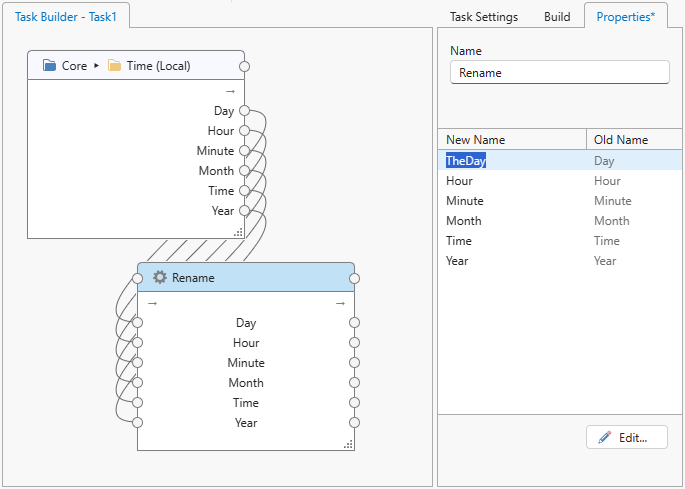
You can change the following properties for the rename processor:
- Name
- The title of the processor as it appears within the task builder.
- Tag Names
- Once tags are connected, you can assign new names be clicking on a “New Name” cell in the list to edit the name. Alternatively, press the “Edit” button at the bottom of the properties panel to open a dialog to edit tag name mappings as text. Enter new tag names followed by the old tag name, separated by Tab or comma. You can also copy a block of name pairs directly from an Excel spreadsheet and paste those into the dialog.
Press the “Apply” button to commit your changes.
Example¶
The following example shows a task that uses two Range processors returning the same tag names. The Rename processor is used to rename the tags before storing values into a file.