Topics¶
Add Topics¶
To add topics, click the “Add” button with the OPC UA Server selected in the main application’s nagivation pane. A topic with a default name and settings will be created.
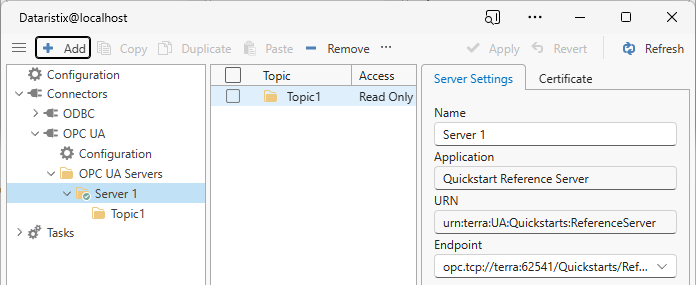
Topic Settings¶
Click on a topic in the navigation panel to view topic settings.
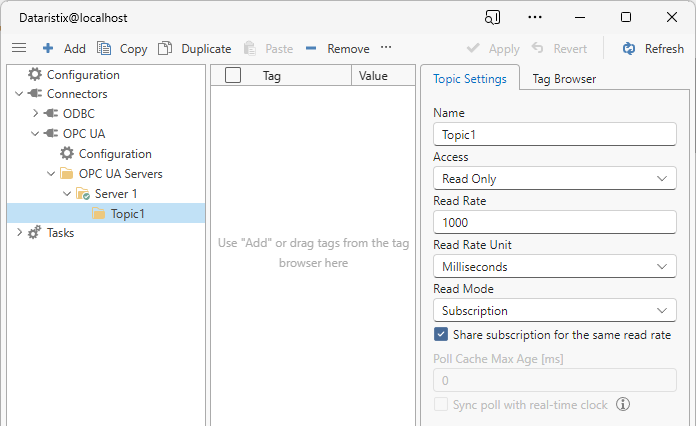
For each topic you can configure:
- Name
- The topic’s name.
- Access
- How the topic should be accessed, either “Read-Only”, “Read-Write”, or “Write-Only”. If Read-Only then Dataristix will allow use of the topic as task input only. If Write-Only then Dataristix will allow use of the topic as task output only. If Read-Write then the topic can be used in inputs as well as in outputs. Note that this access mode is not related to the underlying OPC UA Server tag access level; for example, a topic that is configured as writable (Read-Write or Write-Only) cannot write to OPC UA tags if the OPC UA Server does not allow writing to the tags.
For readable topics:
- Read rate
- The requested refresh rate for tag data in units of “Read Rate Unit” (see below).
- Read Rate Unit
- The unit for “Read rate”, either milliseconds, seconds, minutes or hours.
- Read mode
- Either “Subscription” or “Poll”. In Subscription mode the data is acquired by subscribing to OPC server data change events for the specified read rate; this is the most efficient form of data acquisition. In Poll mode data is read directly from the OPC server at the specified read rate.
Subscription mode options:
- Share subscription for the same read rate
- This options is enabled by default. When checked, then all topics with the same read rate use the same OPC UA server subscription, which lowers the number of “Publish” requests sent to the OPC UA server. When unchecked, then the topic is placed into its own subscription.
Poll mode options:
- Poll max age
- When data is read from the OPC UA server then the “Poll max age” determines how “fresh” the data should be. A max age of zero means that the OPC server needs to read the data from the device; a higher max age value allows the OPC server to possibly satisfy requests using cached values if the cached value is not older than max age.
- Sync poll with real-time clock
- If the read rate unit is Minute or Hour then the option to synchronize data requests with the real-time clock is available. If the read rate unit is Minute then reads occur on full minutes and if the read rate unit is Hour then reads occur on full hours.
For writable topics the following options are available.
- Convert to target type before writing values
- OPC UA servers demand that values to be written match the data type of the target tag exactly. For example, if the tag’s data type is a 32-bit integer then writing of a 16-bit integer value will fail, even though the 32-bit integer would be capable of holding any valid 16-bit integer value. With this option ticked, the OPC UA connector will try to convert values to the correct target type before writing to the OPC UA tag.
- Write uncertain tag values
- By default, only values of ‘good’ status are written to the OPC UA server. For example, if the input and output connectors of a task are both OPC UA connectors and the input connector sends data with an ‘uncertain’ status then the value is not written to the output OPC UA connector. Tick this option to also write ‘uncertain’ values. Values with a ‘bad’ status are never written.
- Write tag status
- Some OPC UA servers allow writing of tags status information. Check this option to write tag status information. Status information is written even for a tag value with ‘bad’ status (but the bad value is not written). If the OPC UA server does not allow writing of tag status information then you’ll see errors in the message log when it is attempted, for example, when starting a task.
- Write tag timestamps
- Similary to tag status, some OPC UA servers allow writing of tag timestamp information. Check this option to write tag timestamp information and watch out for error messages in the log in case it is not supported by the OPC UA server.
Monitor Topics¶
Enable “Live Values” in the main application’s “View” menu to monitor the topic’s tag values. Live values are acquired according to the topic settings, (i.e. update rate) and are unavailable for Write-Only topics.
Remove Topics¶
Remove topics by selecting the OPC UA Server in the navigation panel, then select one or more topics to remove in the content panel, and finally click on the “Remove” toolbar button to remove selected topics.
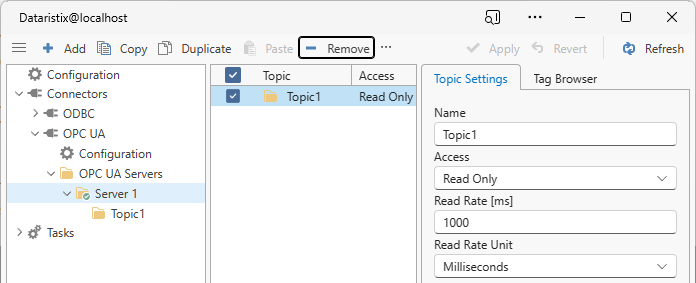
Warning
Note that topics are also removed from any task using the topics.