Web Services¶
Supported Web Services¶
The SOAP Connector supports SOAP Web services over “http” or “https” with optional pre-emptive basic authentication (user name and password) or OAuth 2.0 Client Credentials Flow authorization.
Web service input and output values may be of any primitive type (for example, boolean, number types, strings, date and time types), one-dimensional arrays of these primitive types, and complex types containing these types.
Complex types are “flattened” for use in Dataristix’s task infrastructure. For example, a complex type “Box” containing two numeric values “Num1” and “Num2” may be exposed as “Box.Num1” and “Box.Num2”. If only a single complex value is returned by a web service then names of values within the complex type may be shortened by ommitting the containing complex type name. For example, if “Box” was the only complex type in the web service response then value names are shortened to “Num1” and “Num2”.
Note
If you have a use case that is not covered by supported features then we’d like to hear from you! Please contact support@rensen.io.
Add Web Services¶
Select “Web Services” under “SOAP”, then click the “Add” button in the toolbar to add a web service.
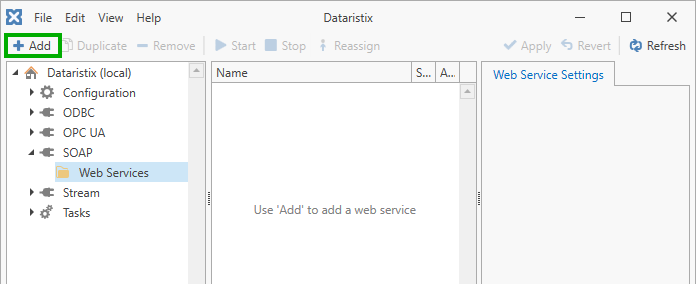
Provide details of the web service in the dialog that opens.
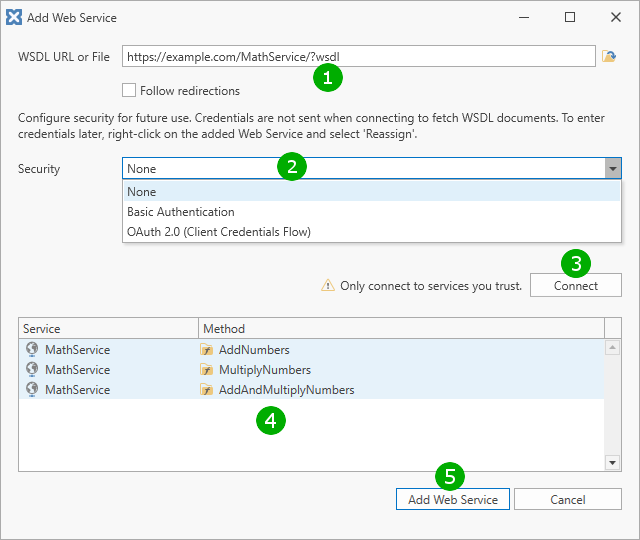
( 1 ) Enter the WSDL document location of the Web Service. The WSDL document (Web Service Description Language document) defines the structure of the Web Service. The WSDL entry may either be a URL to retrieve the document from a server on the network or you can open a document file by clicking on the button next to the entry field. Documents provided by a server must be publicly available and must not require authentication. If you tick “Follow Redirections” then the service may redirect later service calls to a different computer.
( 2 ) Define how to connect to the Web Service:
If the service requires basic authentication then select the “Basic Authentication” option and enter username and password. Username and encrypted password may be stored for future use. If not stored, then Dataristix will prompt for username and password as required.
If the service uses OAuth 2.0 authorization then select the OAuth 2.0 (Client Credentials Flow) option and enter the authorization URL, client ID and client secret. OAuth client secrets will always be stored in encrypted form.
( 3 ) Click on the “Connect” button to retrieve the WSDL document from a server. If the document is loaded from a file then this step is not required.
( 4 ) If the WSDL document is parsed successfully then available Web Service methods are shown. If unsuccessful then an error message will be displayed instead.
( 5 ) Click the “Add Web Service” button to add the web service.
The added Web Service will now be listed under “Web Services”.
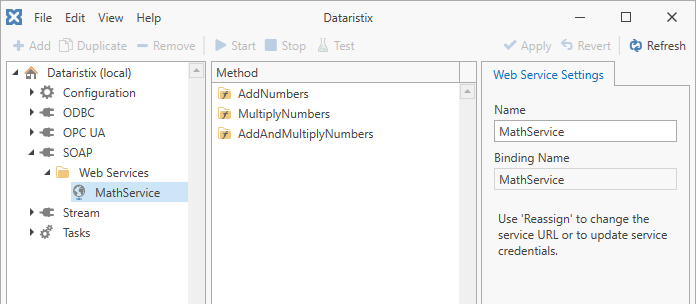
Web Service Settings¶
You can change the name of the Web Service if required (for example, to distinguish services with the same name connecting to different servers). The “Binding Name” remains constant and identifies the service to be called.
Optionally log all Web Service calls including input arguments and results. Check the option in the “Diagnostics” tab to enable call logging for individual Web Services. Restart any task using the Web Service for changes to take effect.
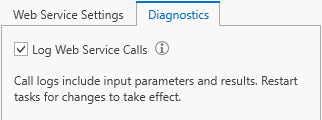
Calls are logged into the “SOAP Connector Runtime” log file in folder
C:\ProgramData\Rensen\Dataristix 3\modules\SOAP Connector\logs
Reassign Web Service¶
Use “Reassign” to change other settings of the web service. For example, if a service has moved to a different server then you can enter a new service URL, or, if you wanted to change credentials, then you can enter a different username and password. Dataristix tasks that reference the current service will remain functional when “Reassign” is used.
Use “Reassign” only if the service is otherwise compatible, that is, it must support the same methods with the same arguments as the originally configured service. If the service has different methods then add the service as a new web service and reconfigure Dataristix tasks.
To “Reassign”, right-click on the web service (in the example, “MathService”) and select “Reassign” from the popup menu. You can also click on “Web Services” under the SOAP connector node, select a web service in the content panel, and then click on the “Reassign” toolbar button.
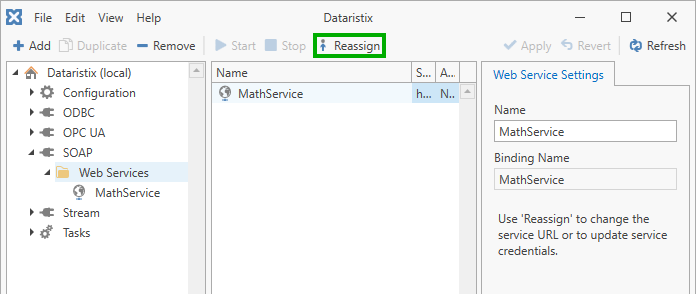
Re-enter details of the web service in the dialog, including any credentials and authentication settings, then click on the “Reassign” button to commit new settings.
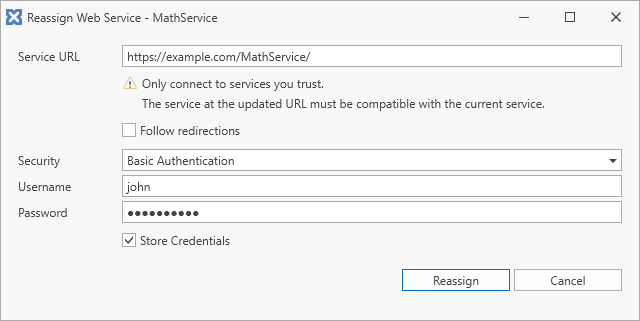
Remove Web Services¶
Remove web services by selecting “Web Services” in the navigation panel, then select one or more web services to remove in the content panel, and finally click on the “Remove” toolbar button to remove selected web services.
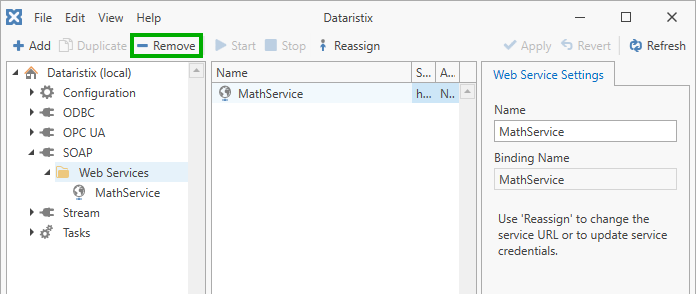
Warning
Note that service references are also removed from any task using the web service.