License Activation¶
License Key¶
As part of your perpetual license purchase you have been provided with a license key that is associated with your licensed connectors for installation on one physical or virtual computer.
Online Activation¶
If the computer is connected to the Internet then you can use online activation. Enter your license key and press the Activate button to complete the activation.
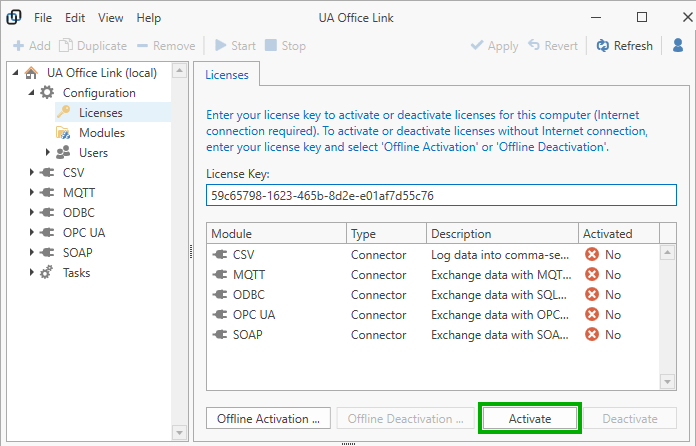
Online Deactivation¶
Similarly, to deactivate a license while the computer is connected to the Internet, enter your license key and click the Deactivate button to complete the deactivation.
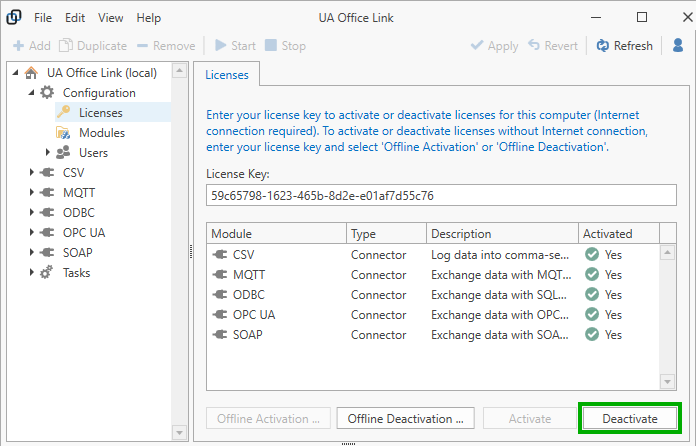
Offline Activation¶
If the computer is not connected to the Internet then you can use offline activation. Click the Offline Activation button to begin.
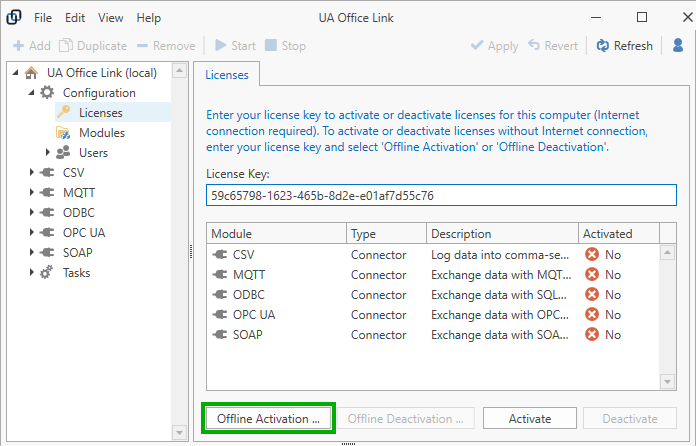
Copy the browser URL given in the offline activation dialog and open the link in a browser on a computer that is connected to the Internet. This will provide you with an activation code.
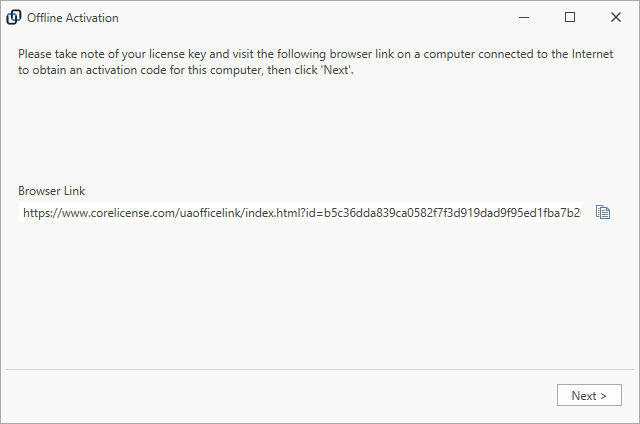
Click “Next” and enter the activation code shown in the browser window into the field provided.
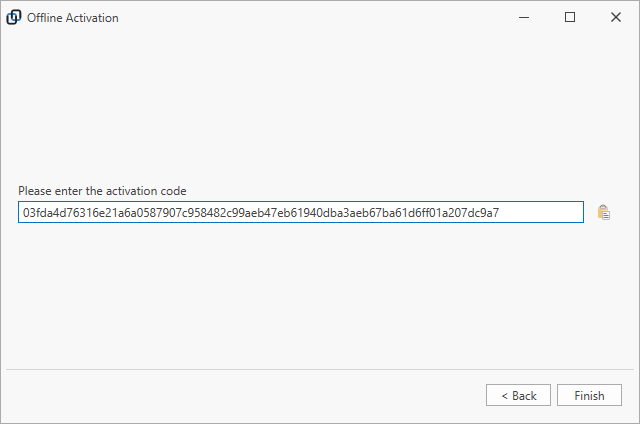
Click “Finish” to complete the activation.
Offline Deactivation¶
Use offline deactivation to deactivate licenses on computer that is not connected to the Internet. Click the Offline Deactivation button to begin.
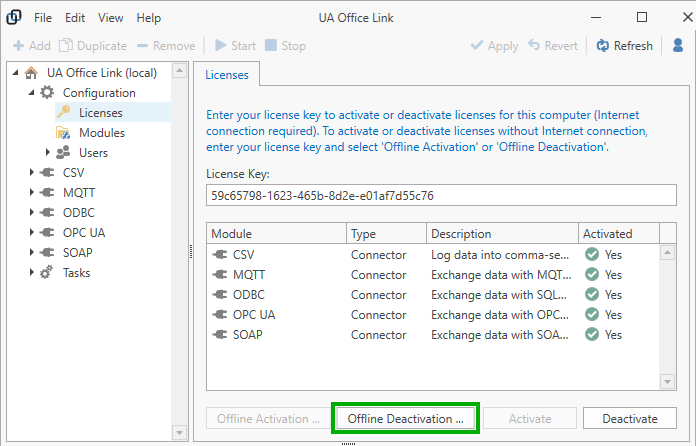
Copy the browser URL given in the offline deactivation dialog and open the link in a browser on computer that is connected to the Internet. This will free up the license for activation on a different computer.
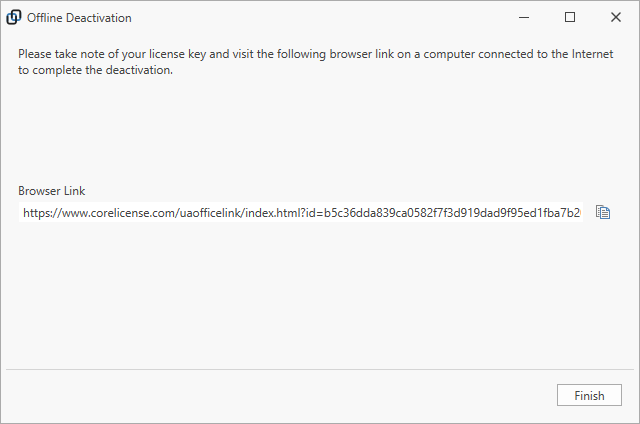
Click “Finish” to complete the deactivation.