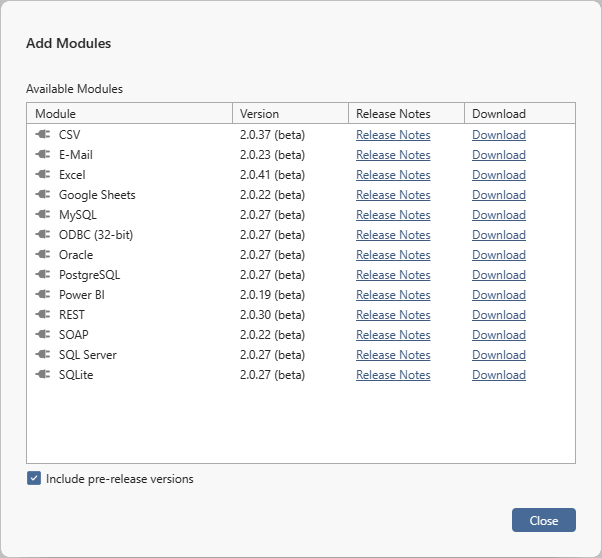Modules¶
Overview¶
Dataristix has a modular architecture. The Core application consists of:
Dataristix application
The Windows application hosting app plugins
Dataristix Service
The back end service responsible for running tasks and coordinating data flow
Each connector consists of
App Plugin
The user interface for connector configuration that is loaded into the Dataristix application
Connector Service
The backend service that communicates with data sources and data sinks and listens to commands sent by the Dataristix Service
These software modules are intially installed in a bundle but they can also be installed or updated separately. Installer downloads are provided within the Dataristix application.
Installed Modules¶
Goto the “Configuration / Modules” node in the navigation panel to view installed modules. The module list shows the name of the installed module, category, version and description.
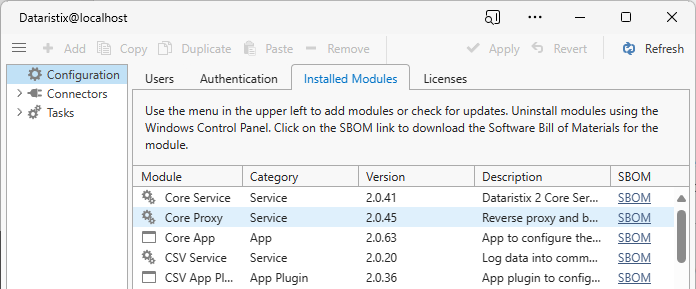
Check for Updates¶
Goto the “Help/Check for Updates” menu to view a list of available updates for installed modules (Internet connection required). Tick one or more modules to update and click on “Download” to download the installer file for installation. Hover over the information icon to view release notes. Tick the “Include pre-release versions” check box to also view pre-release updates.
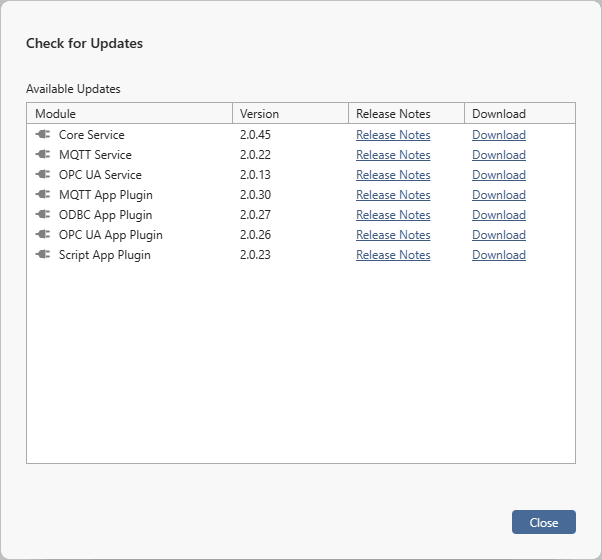
Add Modules¶
Goto the “Help/Add Modules” menu to view a list of modules available online (Internet connection required). Tick one or more modules and click on “Download” to download the installer file for installation. Hover over the information icon to view release notes. Tick the “Include pre-release versions” check box to also view pre-release modules.