Databases¶
Add Databases¶
Each database within the InfluxDB connector represents a database of the respective InfluxDB service. Within the connector the database functions as a container for topics where more configuration options are available (see the following section).
To add a database, click the “Add” button with a server node selected in the main application’s nagivation pane.
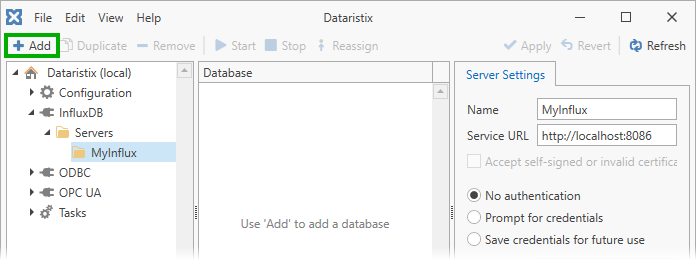
If the server allows querying of databases using the configured credentials then you’ll see a list of available databases to choose from. Alternatively you can enter the name of a database that you know exists.
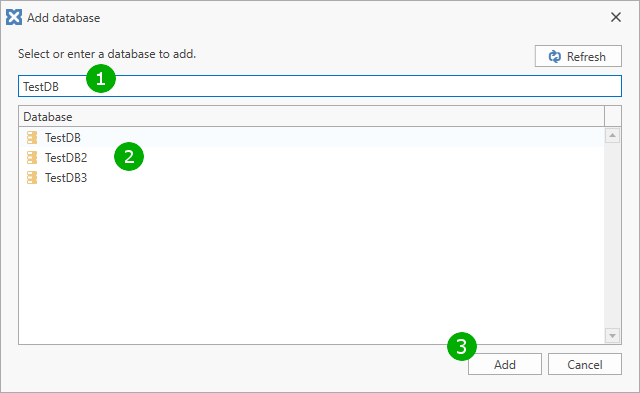
Enter the database name (1) or select a database from the list (2), then click “Add” (3) to add a reference to the database. The name of the database will then be appear under the respective server within the navigation panel or content panel.
There are no further configuration options for the added database. Add topics to configure data collection.
Reassign Databases¶
You can redirect data into a different InfluxDB database by clicking the “Reassign” button in the toolbar and by selecting a different database in the selection dialog. Changes take effect when you subsequently start tasks using the reassigned database reference.
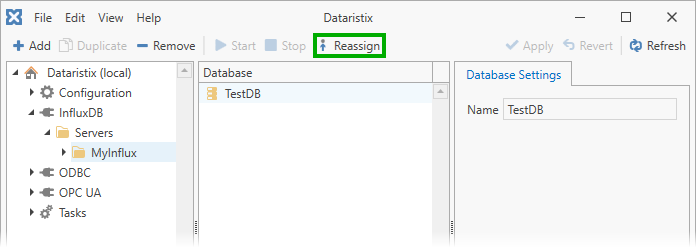
Remove Databases¶
To remove a database select a server in the navigation panel and then select a database in the content panel. Click on the “Remove” toolbar button to remove the selected database. This only removes the reference to the database within the InfluxDB connector; the database on the InfluxDB server is not affected.
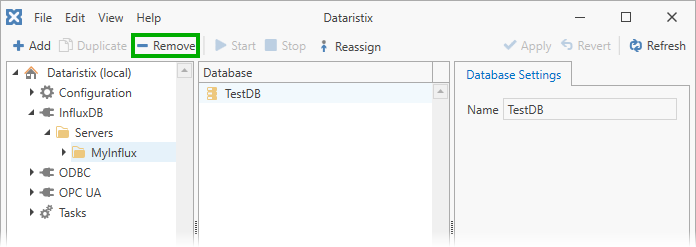
Warning
All topics configured for this database are also removed from any task using the topics.