Installation¶
Requirements¶
Dataristix runs on the following Microsoft Windows operating systems.
- Windows Server 2012 R2 or later
When using the SOAP Connector: Windows Server 2012, 2016 and Windows Server version 1709 may require installation of .Net Framework 4.7.2 which is not included in the Dataristix installers.
When using Windows Server Core then please see the headless deployment documentation.
- Windows 10 or later
When using the SOAP Connector: Windows 10 version 1709 or earlier may require installation of .Net Framework 4.7.2 which is not included in the Dataristix installers.
- Earlier operating systems
Support for earlier operating systems may be available on request. Please contact support@rensen.io.
Installer options¶
Bundles¶
The recommended installer for the first installation on Windows 10 or Windows Server with Desktop Experience is the following.
- Rensen Dataristix Core Bundle
- This installer contains the Dataristix core service and application and all required Microsoft runtime dependencies. Desired connectors and other plugins can be installed separately.
Please visit the Dataristix download page to choose an installer or visit the Dataristix Download Index.
Individual installer packages¶
The Dataristix Service, application, connectors and application plugins are available as individual installer packages. To only install the specific connectors and plugins required, install the core bundle without connectors and plugins or only install the Dataristix Service and Dataristix Application, then launch the application to pick other modules to install by selecting the “Help / Add Modules” menu.
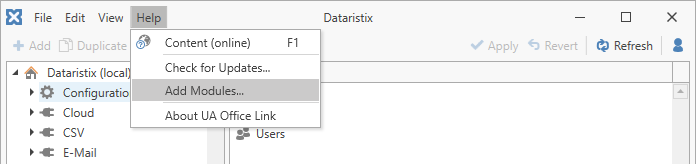
Read more about modules here or see available modules in the Dataristix Download Index.
Headless Deployment (Server)¶
Headless Deployment refers to scenarios where Dataristix Services are installed on a computer separate from the user interface application and app plugins for remote administration. Typically, the operating system that hosts the services is Windows Server Core with client computers running the Dataristix client application on a desktop operating system like Windows 10. You can also deploy services on Windows Server with Desktop Experience and enable remote administration.
In the headless deployment and remote administration scenario, Internet Information Server (IIS) is used as the frontend API server that communicates with Dataristix backend services.
To install Dataristix Services on Windows Server Core, follow these steps.
- Ensure that IIS is installed or execute Powershell command
Install-WindowsFeature -Name Web-Server
- Ensure that the IIS WebSockets feature is enabled or execute Powershell command
Add-WindowsFeature Web-WebSockets
- Install the Microsoft ASP.NET Core Runtime 6.0.x “Windows Hosting Bundle x64” for IIS integration.
Important
If you have installed the Microsoft .NET Core Hosting Bundle before enabling IIS then it will be necessary to ‘repair’ the hosting bundle and a restart of IIS may be required. You can find more details about the the .NET Core Hosting bundle at https://docs.microsoft.com/en-us/aspnet/core/host-and-deploy/iis/?view=aspnetcore-6.0#install-the-net-core-hosting-bundle).
- Ensure that other Service Prerequisites are installed prior to installing Dataristix services.
- Download wanted MSI Service installer files from the list of service installers.
- Download the ‘Rensen.Dataristix.Configure-Remote-Access.ps1’ Powershell script.
- Run the “Rensen.Dataristix.Configure-Remote-Access.ps1” Powershell script to install one or more MSI files.
The script may be called in the following form:
.\Rensen.Dataristix.Configure-Remote-Access.ps1 -install <msifiles>
.\Rensen.Dataristix.Configure-Remote-Access.ps1 -uninstall <msifiles>
.\Rensen.Dataristix.Configure-Remote-Access.ps1 -disable
.\Rensen.Dataristix.Configure-Remote-Access.ps1
And it performs the following actions:
- Stop Dataristix Services
- Revoke any previously granted folder permissions for Dataristix Web Application Pools (if any)
- Remove any previously configured Dataristix Web Applications from the IIS Default Web Site (if any)
- Run MSI installers to install services if requested with the “-install” parameter, or
- Run MSI installers to uninstall services if requested with the “-uninstall” parameter
- Add Dataristix Web Applications to the IIS Default Web Site, unless the “-disable” parameter is present
- Grant folder permissions for Dataristix Web Application Pools, unless the “-disable” parameter is present
- Start Dataristix Services
Note
A parameter-less call synchronizes the IIS configuration with existing Dataristix Services. If you have installed service MSI files directly then re-run the script without parameters; however, use of the script for MSI installation and uninstallation is recommended.
Examples
Install multiple services by identifying MSI files using a wildcard character:
.\Rensen.Dataristix.Configure-Remote-Access.ps1 -install *.msi
Install the Dataristix Core Service:
.\Rensen.Dataristix.Configure-Remote-Access.ps1 -install Rensen.DataristixCore.Service_1.0.3809.0.msi
Synchronize the IIS configuration with previously installed services (no parameters):
.\Rensen.Dataristix.Configure-Remote-Access.ps1
Disable remote administration; this removes the Web Applications from IIS:
.\Rensen.Dataristix.Configure-Remote-Access.ps1 -disable
Uninstall multiple services (other services remain available for remote administration):
.\Rensen.Dataristix.Configure-Remote-Access.ps1 -uninstall *.msi
Uninstall the ODBC Connector service (other services remain available for remote administration):
.\Rensen.Dataristix.Configure-Remote-Access.ps1 -uninstall Rensen.DataristixConnector.ODBC_1.0.3783.0.msi
The URL that is used to remotely access Dataristix is shown at the end of a successful configuration run; the URL will take the form:
https://hostname/dataristix
Warning
Once configured, Dataristix clients elsewhere on the network can connect to Dataristix services, and it is a good idea to enable user access control role to restrict access. You can also manage IIS to restrict access further. Enabling remote administration is recommended for Intranet use only.
Headless Deployment (Client)¶
The client-only installer is recommended for remote administration of Dataristix instances elsewhere. This installer contains the core application only and does not install local services or app plugins. Once connected to a remote instance, add any missing app plugins as required. See the remote administration documentation for further details.